No products in the cart.
How do I verify my Shop?
Why do I need to verify my shop?
You will need to provide a photograph of your passport, driver’s license, or an internationally recognised ID card to verify your shop. We also require the address from where your shop is based and your mobile contact number. This information is only used internally to verify your identity. It will never be publicly shared and remains strictly private and confidential.
We require this information:
- to prove your identity
- to deter scams
- to comply with UK law (which requires us to collect and verify customer information)
- to communicate any important legalities concerning your account
Your privacy is of the highest importance to us, and we promise never to release your personal data to any third parties. To find out more about how we look after your data please visit our Privacy Policy
How do I verify my shop?
Go to Seller Dashboard > Settings > Verification to find this panel:
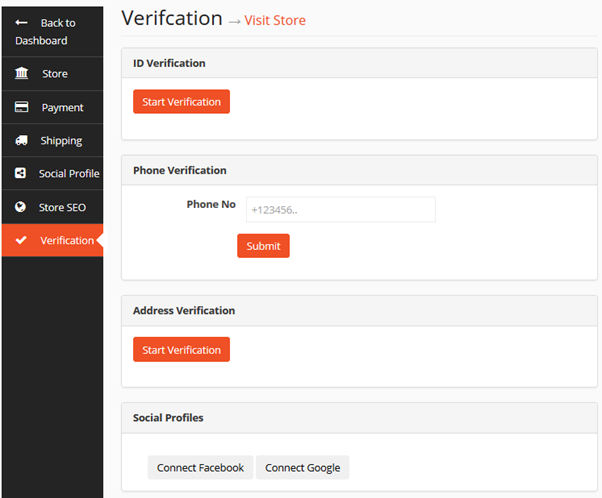
ID, Driving License or Passport Verification
When you click on the “Start Verification” button this modal will appear. You can upload photos for Passport, National ID, or Driving License Select the category and Upload the file as necessary.
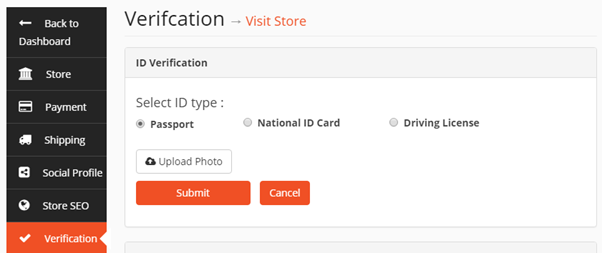
You can upload scanned photos here for any one of them:
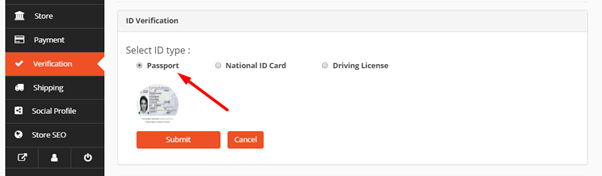
Mobile Phone Verification
Your phone number will be verified by sending a code to your mobile number. You need to enter that code on the screen and click submit. If the code matches, the number will be verified instantly.
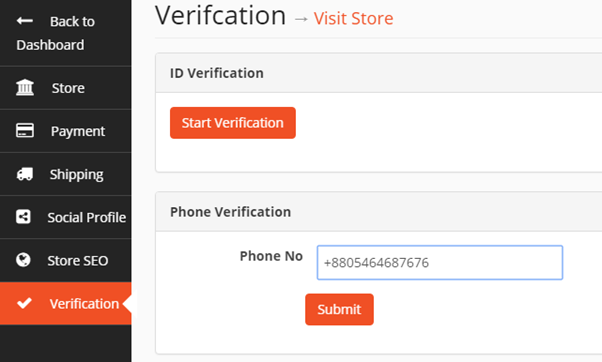
Address Verification
When you click the button Start Verification under the Address Verification section you will get a form like this. Fill out the fields and press Submit.
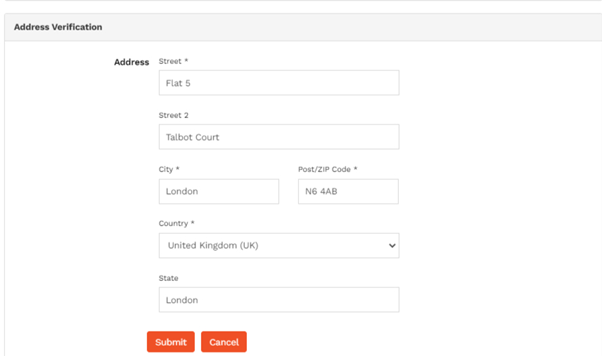
How do I connect my social profiles?
To connect your social profiles navigate to your Seller Dashboard > Settings > Verification and click the connect button of the relative social profile. Only those social buttons will appear which the store admin has added.
NOTE: Social profile verification will not show in the storefront unless you have completed at least ID verification or address verification.
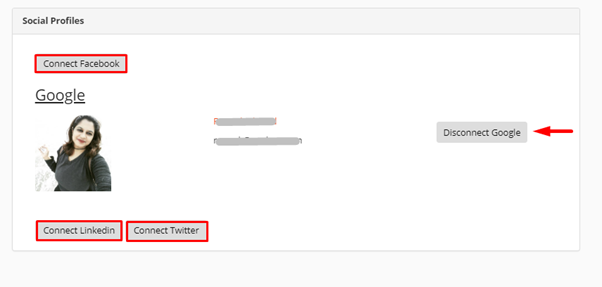
What the Customer Views
When all the verifications are complete, customers will be able to see them on the storefront like this:

There are different badge awards for the number of methods you have verified, for example:
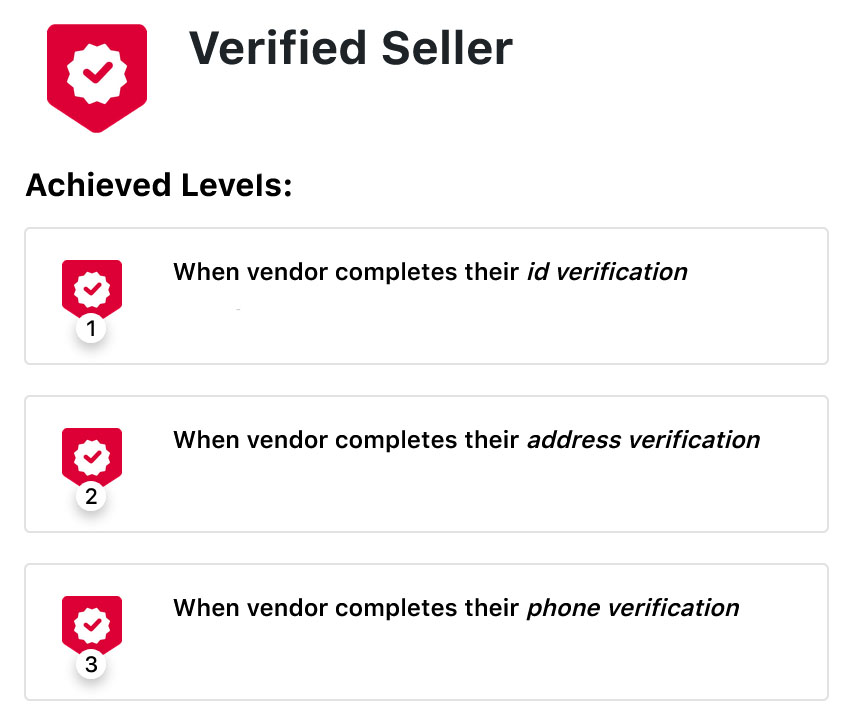
Note:
Once you have verified your address, for security purposes you will not be able to change it. If you need to change your address after verification, please contact the Support Desk.

