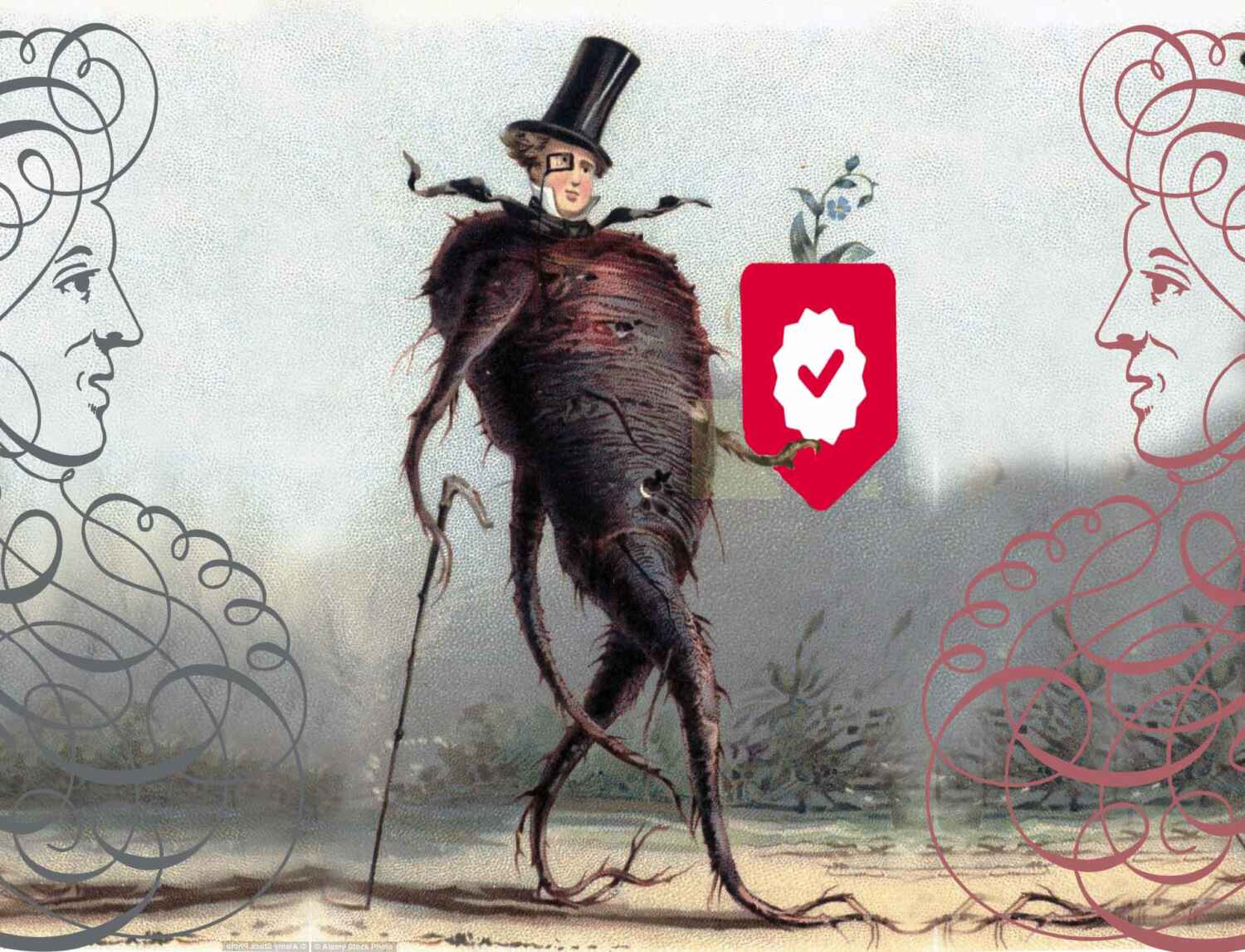Welcome to Baphomart!
Getting started can feel a little overwhelming, but in this guide we will walk you through the basics to launching your shop. We take you through everything you need to know on how to set up your Baphomart shop and get it ready to make your first sale!
There are many powerful functions within Baphomart for sellers. Tap the following steps below for a detailed break down on the essentials to enable you to start selling.

Simply sign up by selecting the log-in on the top right-hand corner of the website. From there you can select to register as a seller by clicking the Open Shop button.
If you are already a customer and want to open your own shop, you can migrate your account by clicking here.
Our wizard will guide you through the basics and then you can select your preferred Baphomart Plan (Free, Plus or Extra). This will enable you to add products and use all your chosen plan options. If you don’t select a plan you will not be able to use any of Baphomart’s functions.
Once you are signed in you can select the Dashboard from the drop down menu at anytime. Here you will find everything you need to set up your shop, add products and customise your page.
On the Dashboard, select Settings > Store:
Shop Name
Scroll down to Shop Name where you can set up or change your shop’s name.
Add Shop Logo and Banner Image
Scroll down to Profile Picture and click the Upload button for the Banner and Profile Picture. A pop up screen will appear showing all images you have uploaded in the Media Library tab. To the right of the screen you can add the title of the image (probably use your shop name), caption or description. Click the Select and Crop button to fit and adjust the image by moving the selection box around.
Images Sizes: The shop Logo should be 150 x150 pixels square. The Banner image should be 625 pixels width by 300 pixels height. Please make images a web friendly size, so they won’t take too long to load. Ideally under 1mb. Max upload size is 5mb.
Add About Shop
Scroll down to Biography section to add or edit your description.
Address, Email & Phone
If you are in the UK, by law you must display your business address on your shop. Your business name, address, and contact details (email & phone number)* will be hidden from public display in the ‘Location’ tab, which requires manual verification in order to be viewed. Similar to Etsy, and more efficient to Amazon Sellers. This information remains hidden and unavailable, so it won’t be searchable on the internet.
* We suggest you only add your contact number if you have a physical shop or a business line. We recommend you let customers use the Baphomart messaging contact for all product and order communications.
Once you have added your shop details and remember to click the Update Settings button at the bottom of the page to save.
Stripe is an international secure payment provider for the secure transfer of funds from your customers to your bank account. We cut out the middle person so you control your funds. It is required so you can receive sales, and to protect our customers and platform against fraud. Having Stripe set up and connected before you can add or edit products helps ensure you are not delayed in receiving your sales money.
If you didn’t connect a Stripe account before with the set-up wizard, you can connect by going to Dashboard > Settings > Payment and then click “Connect with Stripe” which will then redirect you to a simple Stripe sign up form (or sign in). Once you are signed up you will be able to accept payments to your shop.
For more information on how to set up Stripe please visit our seller help centre and ‘setting up payment’ section.
As a seller on Baphomart, you’re required to clearly state your policies regarding returns, exchanges and refunds in your shop’s terms and conditions as is required by law. This includes:
- Whether or not you accept returns
- The time frame in which you may accept a return
- Who will pay for the cost of return postage for any items that are sent back to you
You must set your own terms and conditions, shipping policy and returns. These policies display on all of your products under the policy tab.
Terms and Conditions
These include what your terms and conditions are for your products and your Returns, Refunds & Exchanges policies. This can be edited on the shop profile page by going to your Seller Dashboard, selecting Settings from the menu, then scroll down and tick the Terms and Conditions box under the map. This will open up a window where you can type in your shop’s terms and conditions. You can include your returns policy here.
Shipping Policy
This is where you include the shipping processing time (how many days it takes to prepare the product to be shipped), shipping delivery estimates, and ensure the customer is responsible for any customs or import taxes on their order. You can add your shipping policy in the Shipping section via your Dashboard, by selecting Settings and then Shipping.
NOTE: If you aren’t sure what to write – we have created a Seller Handbook article on the best practices with a template you can work from. Please visit the beginners guide to shop policies.
At Baphomart we have a number of different shipping options to maximise the potential of each shop. Each method is designed to enable use for all levels of businesses and provide high-end capabilities.
You can select a shipping option best suited for your shop:
Free Shipping
The Free Shipping method is very simple. When selected, shipping will not be charged for the product. It’s perfect for sellers who want to ship their products for free.
Shipping Zones
We recommend this method for new sellers. The Shipping Zones method allows sellers to set multiple flat shipping rates for each geographical region they ship to. It’s great for those who want to offer simple flat shipping rates and re-use those rates across multiple products. You can add a range of shipping prices depending on the delivery methods and costs, and even offer free shipping if you wanted for particular regions. If you have different sized packages that require additional costs you can add Shipping Classes to each flat shipping rate.
Live Rates (Real Time Shipping Rate Calculation)
We have partnered with Shippo to provide you with real time shipping quotes and shipping labels with your chosen postal carriers. The Live Rates method allows sellers to provide their customers with real time shipping quotes from carrier partners, including Royal Mail, FedEx, UPS, and many more (note: you will require an account with each).
For more information on shipping options please check out our Seller Handbook article on shipping.
You are almost set up! Finally, to add a new product to your shop, go to your Dashboard and select Products from the menu, then click on the Add Product button.
Add the product name, price and photos, then select the product category and add any product tags (these are like hashtags or keywords so customers can find your product) and enter a short description about this product.
Once completed you’ll be taken to a more detailed ‘Edit Product’ page for you to refine the details. Your product will be live and added to the Baphomart product list ready for a customer to discover! You can ‘hide’ the product if you still want to edit without it appearing in your shop.
For more information on adding and editing products please visit the many detailed articles in the Help Centre.

Congratulations you are all set up! It’s time to share your shop with your customers, friends and family and get the word out!
However that is not all, take some time to explore all the options available at Baphomart to maximise the potential selling power for your shop. From creating variable products, add-ons, digital & virtual downloads, search engine optimisation for your shop and products, customer support, and much more!
For more tips for your shop please check out the other articles in the Seller Handbook or, if you need some help see if our Help Centre has the answer!