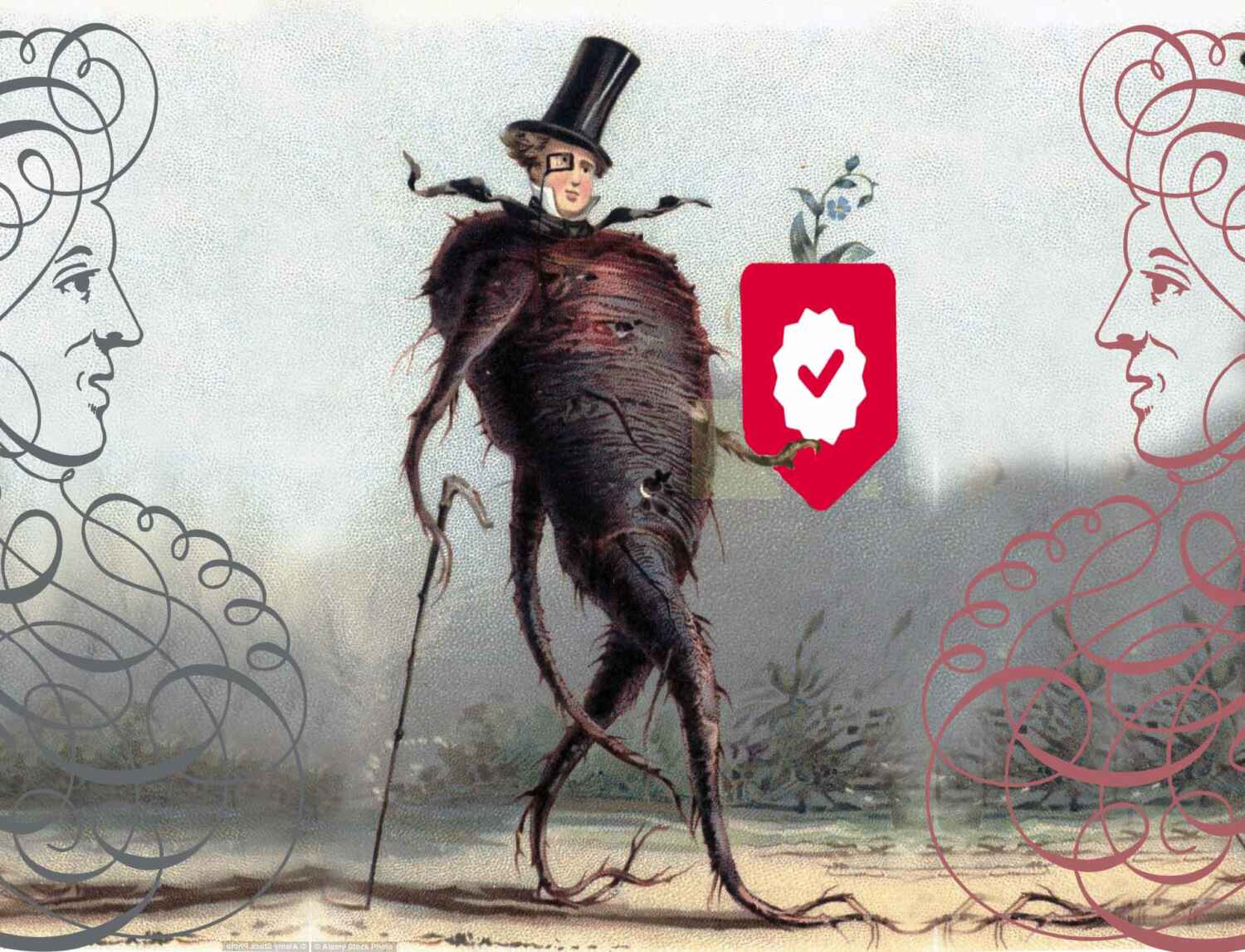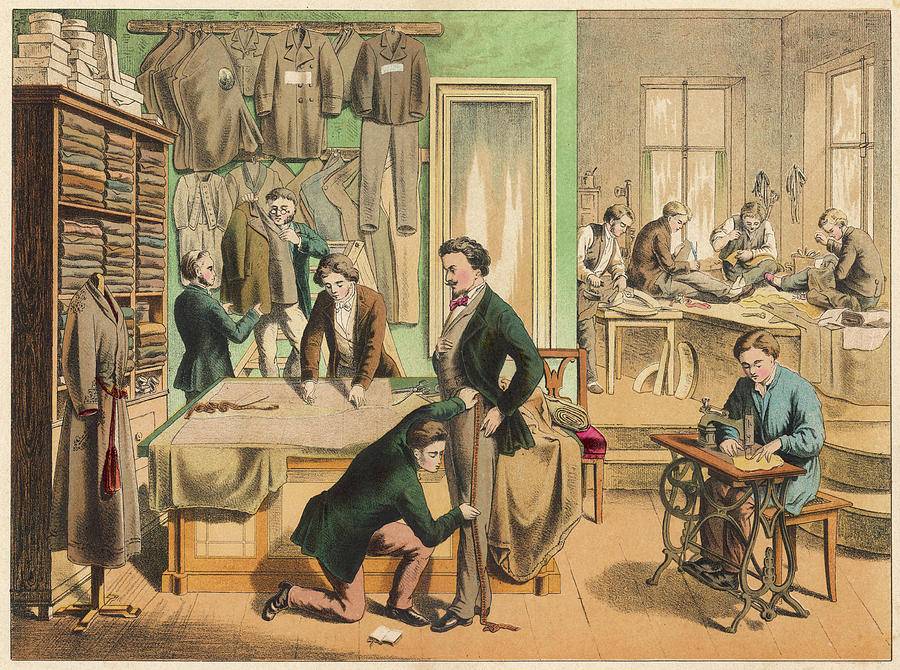
A single product can have a lot of variations with not all of them costing the same price.
As a shop on Baphomart you can offer your customers plenty of options such as different sizing or colours. You might want to charge customers differently for each of the variety. For example you can charge more for the XL size of a product than the S size. This is called product attributes or variations.
There are options like offering bundled products or extra optional add-ons to the original product. Customers can have the option of whether to buy those extra product addons or not. For example you can charge more for including optional items to a spell kit or useful extra items that might compliment it, such as a wand or cauldron. This is called product add-ons.
Your customers will have the option to easily choose these details from one product listing. You don’t have to create multiple product listings!
Here’s our quick guide to how you can add attributes or addons to your product:

How to add product attributes
Step 1 – Create a Product from Vendor Dashboard
Once you are logged in as a vendor, navigate to Seller Dashboard > Products and click on Add New Product. From here, you can add a product, by filling out the product name, uploading a product image, setting the product pricing, selecting a product category, and finally inserting a product description.
After filling up all the information, clicking on Create Product will complete the creation of your product. However, you cannot add multiple prices to this product until you turn this into a variable product. Let’s show you how to do that.
Step 2 – Add Attribute to Your Product
Now, you can add a pre-set attribute or add a custom attribute to your product.
To do this, go to the Products page from your dashboard once again, and click on the product that you have created. Under the product name, you can find an option for changing the Product Type, which is set to Simple by default.

Changing it to Variable will add an option called Attribute and Variation. From here you can add your attribute.
Yes, it’s that simple!
For a full walk-through guide please visit our help centre article below, there is also a handy video to walk you through it all: https://www.baphomart.com/help-centre/how-do-i-add-product-attributes-and-or-variations/
How to create product Addons
Earlier we have mentioned that sellers can also create addons. You can edit individual products to include product add-ons. Per-product add-ons only display for the product they are added to.

To do this, go to the Edit page of the product. Then scroll down. you will find the Add-on option. Edit those options to make an individual add-on for that particular product.
Just click on Publish like the admin to finish creating your addon.
For a full add-on guide please visit our help centre article below, there is also a handy video to walk you through it all: https://www.baphomart.com/help-centre/guide-to-add-ons/