How to set up Print On Demand on your shop?
To connect your store to Printful, go to Vendor dashboard–> Settings–> Printful.
1. Click on the Connect with Printful button

Note: You will need a Baphomart Plus or Baphomart Extra plan to access. Here’s how you can change your plan.
2. Read the notices carefully before proceeding to configure the Printful account. You will need to authorize the Printful app to access your store:

3. You will see that your store is connected to Printful

Note: It is better to create a new store in Printful rather than connecting an old one.
Otherwise, it could create conflicts resulting in inaccurate order sync and reporting errors.
How to Add Product
After successfully connecting to Printful, you can create a product in Printful, and it will show up in the vendor dashboard.
You can see this guide on how to create a product in Printful and create your products. Don’t forget to save the product after finishing!

If you go to the Vendor Dashboard > Products, will see the Printful product in the section, and you’ll see the processing status:

After a few minutes, you will see that the product is online and also see the Printful badge beside the product.
You can make further product edits on each product.

Size Guide
If the size guide is not imported, you can click on the Size Guide button to import the size guides-

If the size guides have successfully imported, then you won’t see the size guide option.

The size guide option will be visible on the single product page:

When the customer clicks on the size guide option, then they will see a popup:
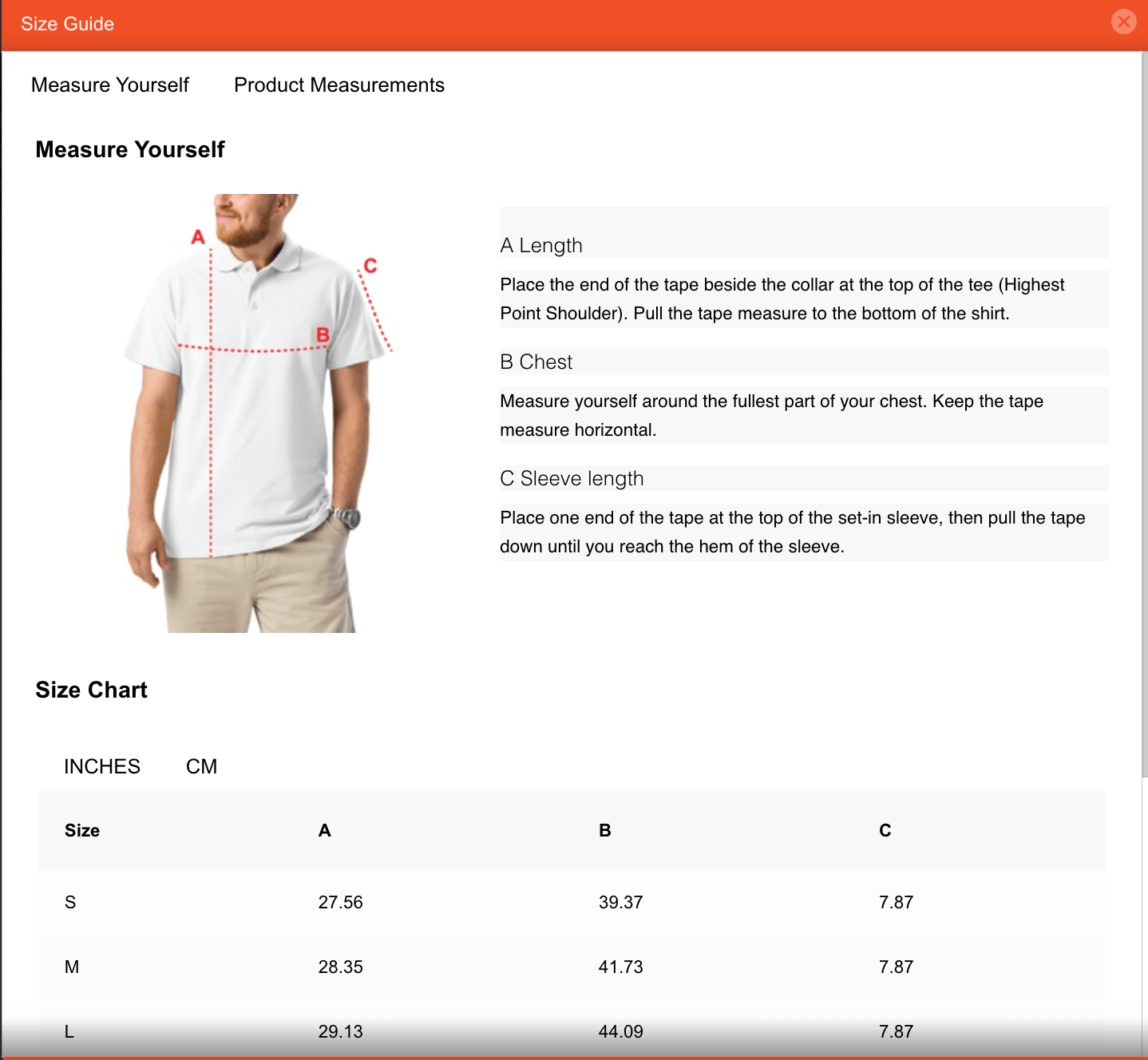
You may see the product measurements as well:

Note: The size guide is provided by Printful and is not translatable.
Editing Products
If you make any changes to the product in Printful, it will update in your Baphomart vendor dashboard section as well.
Click on the Edit product button on Printful, to edit any products in your store connected with your Baphomart shop.

For example, change the title of the product-

You will see that the changes have taken place in your Baphomart vendor dashboard as well:

If you make changes in your the Baphomart dashboard, it will not affect or copy across to Printful. However, Printful can override your Baphomart settings. If you delete any product or variation of a product from Printful, it will be deleted from Baphomart as well.
This is intentional to differentiate store prices from the original prices by Printful. Where you will get flexibility on your profit margins.
Here you can see we have changed the pricing from the Baphomart side, but it hasn’t changed in the Printful dashboard.

After placing the order, you can see below the order breakdown of Printful.
You can see what the customer will pay, what Printful price is, and what your profit is:

Note: If you disconnect from Printful, your products will go back to being drafted again.
If you connect again, then you have to publish the products manually.

Shipping
If you want to enable the standard rate shipping of Printful, then you will needsto enable the Enable Printful Shipping from the vendor dashboard:

Note: When you enable Printful shipping, by default marketplace shipping will be enabled. However, if you want to use marketplace shipping then disable the Printful Shipping Methods. If both options are enabled then customers will see both Printful and marketplace shipping methods at checkout. At least one of them is needed to be enabled for the customers to checkout.

Then you will see the shipping rates of Printful in the checkout page:

As the Standard marketplace rates for products fulfilled by Printful is enabled, you can see that the shipping option (in this case Free Shipping) set by the vendor in the marketplace is also displaying in the checkout page.
The vendor can’t create a shipment for the Printful products as those products shipping will be handled by Printful.

But, all your products that are not associated with Printul, will need to handle shipping separately. To set up your shipping on Baphomart please visit this article.
Customer Orders
When a customer makes an order of any Printful products, then the order will be in draft mode in the Printful dashboard.

Please note: You need to add billing options to Printful to complete the order.
When an order is created for a Printful item and the store is connected to Printful, the order will automatically be created in Printful as well. Based on the actions taken on the Printful side, such as putting the order on hold or canceling it, a note will be added to the order in the store. Once Printful creates the shipment, a corresponding shipment will also be created in the Baphmart order, and this shipment will be non-editable for the vendor.
How does the delivery workflow go for Printful?
If you place an order with Printful and Baphomart, here is how the delivery flow will work:
- Printful Dashboard: The order will be marked as fulfilled in the Printful dashboard.

- Store Email Notification: An email notification will be sent to the store email upon shipment creation, indicating that the order has been shipped.

- Vendor Dashboard: The shipment status will be updated in the vendor dashboard, confirming that the order status is synced correctly.

4. Customer Shipment Tracking: A shipment tracking link will be generated for the customer to track the progress of their order.
This is how you can configure the Printful integration with the your Baphomart shop!
